
 |
MobiSystems QuickSpell is a stand-alone spell checking application. After you install the application you will find QuickSpell icon in the Android apps list on your device. |
QuickSpell works as default Android Spell checker on devices with Ice Cream Sandwich and higher. To use QuickSpell in this way you need to have access to the Android System spell checking settings in "Language & input".
NB: Please note that on some customised distributions, like for example Samsung's TouchWiz UI (Galaxy, Note and other devices), this setting is not available.
To make sure QuickSpell has been installed and set up correctly, please follow these steps:
1. Open the QuickSpell by selecting the app icon from the Android apps.
2. In the QuickSpell main screen mark "Enable QuickSpell".
3. Select the Dictionaries option. A list of available dictionaries will appear.
4. Select the dictionaries that you want the spell-check option to be enabled for. You can download as many dictionaries as you want to use, but you can select only one active at a time.
QuickSpell is specially optimized for MobiSystems OfficeSuite and the two apps word together on devices with Android 2.2 Froyo or higher.
To check the spelling of a document in OfficeSuite, open any .doc file and select Settings from the main menu. Make sure that "Check spelling" option is enabled. Once you do that, the incorrect words will be automatically underlined in red. See example screenshot.
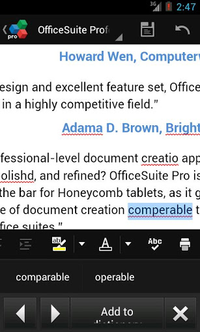
To walk through all spelling mistakes in a document, correct them or add underlined words to the User Dictionary, simply tap the spell check icon from the toolbar - Abc with a check mark.
To enable QuickSpell as your default spelling app on devices with Android 4.0 Ice Cream Sandwitch or higher:
1. Go to the Android System Settings.
2. Select Language and Input and then Spelling correction.
3. Enable the check-box and then open the Settings.
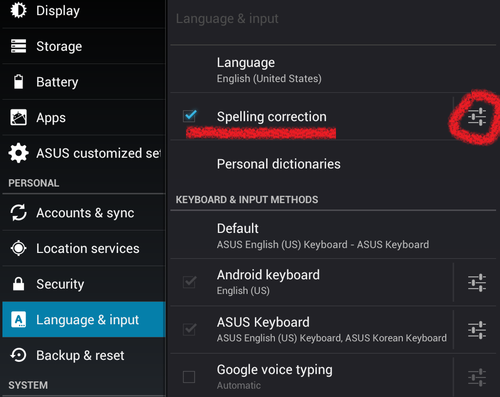
4. Chose QuickSpell as a default spelling application. See the screenshots for details.
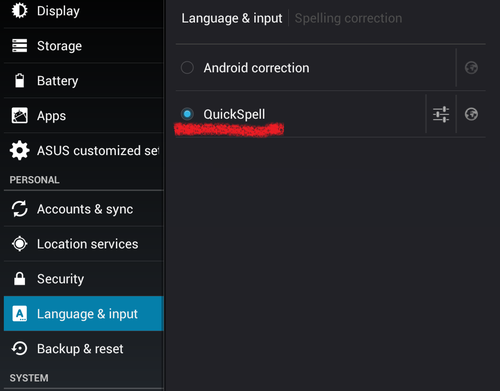
Now QuickSpell is configured to work seamlessly in third-party Android products as Evernote and in edit fields such as in Contacts, Email and Calendar