The ![]() Crop tool lets you easily cut down your project to fit in certain aspects and pixel sizes by dragging the crop box and its edges around the artboard. In the same way, you can also expand the work area of your project by making a larger crop.
Crop tool lets you easily cut down your project to fit in certain aspects and pixel sizes by dragging the crop box and its edges around the artboard. In the same way, you can also expand the work area of your project by making a larger crop.
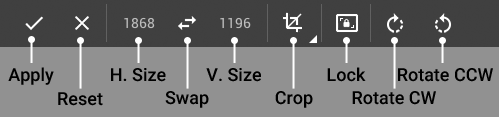
Starting from the upper left, there are two icons which become enabled when you adjust the project crop. The ![]() Check icon applies your currently specified crop, while the
Check icon applies your currently specified crop, while the ![]() Reset icon will reset the crop tool to its original state.
Reset icon will reset the crop tool to its original state.
The numbers across the top of the tool indicate the horizontal and vertical size in pixels. The ![]() Swap icon will swap the two values.
Swap icon will swap the two values.
The ![]() Crop icon will let you choose from a wide range of common aspect ratios quickly. Besides that, you'll be able to adjust the crop size to fit your project's layers in a variety of ways:
Crop icon will let you choose from a wide range of common aspect ratios quickly. Besides that, you'll be able to adjust the crop size to fit your project's layers in a variety of ways:
The ![]() Lock aspect icon restricts the aspect ratio of the crop while resizing. Finally, the
Lock aspect icon restricts the aspect ratio of the crop while resizing. Finally, the ![]() Rotate clockwise and
Rotate clockwise and ![]() Rotate counterclockwise icons let you perform quick 90° rotations of the crop box.
Rotate counterclockwise icons let you perform quick 90° rotations of the crop box.