Draw
The  Draw tool gives you the freedom to choose from a wide variety of brush faces, and draw with them by dragging across the screen.
Draw tool gives you the freedom to choose from a wide variety of brush faces, and draw with them by dragging across the screen.
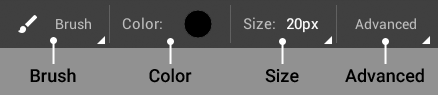
Except for Erase and Mask - covered in more detail below - there are several options that are universal to all brush faces:
- Color allows you to choose a brush color from a wide range of presets in the Swatches tab, with an opacity slider that lets you adjust transparency. You can select a custom color using the color wheel in the Advanced tab, where you'll also be able to select another color used in your project with the
 Eyedropper tool. You can also
Eyedropper tool. You can also  Save colors for later access from My Swatches.
Save colors for later access from My Swatches.
- Size lets you adjust the pixel size of the brush effect, from 1px to 400px. You can increment in steps of 1px by using the
 Plus and
Plus and  Minus icons.
Minus icons.
The regular Brush draw tool has one customization in the form of Blur, which allows you to adjust the hardness of the brush face. You can increment the hardness in steps of 1% by using the  Plus and
Plus and  Minus icons.
Minus icons.
The Pencil, Ink Pen, Brush Pen, Crayon, Airbrush, and Watercolor draw tools provide a range of different draw effects.
To achieve different brush effects, you can customize each brush's draw units individually by tapping on the Advanced button. Each will have a variety of the following customizations:
- Spacing determines how much the draw units overlap with one another.
- Angle rotates the draw units in terms of degrees.
- Scatter will disperse the draw units away from their linear median.
- Angle Jitter randomly rotates each draw unit.
- Opacity Jitter randomly adjusts the transparency of each draw unit.
- Size Jitter randomly adjusts the size of individual draw units.
- Dynamic mode will simulate the variable brush thickness of actual drawing and writing.
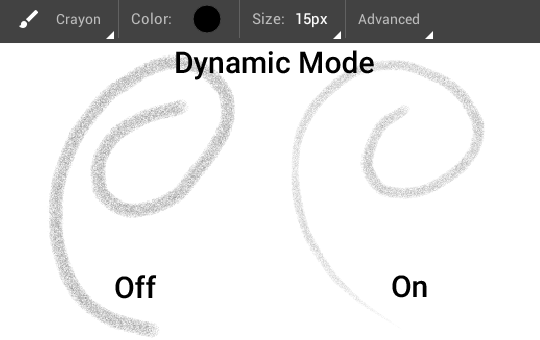
- Auto Orient will align the brush units with the direction you're drawing.
There are two special brush faces you'll find in the Draw interface that provide unique capabilities - you can either Erase pixels from or add a Mask to your currently selected layer. Both of these special brush faces have the following customizations, each of which can be incremented in steps of 1px/1% by using the  Plus and
Plus and  Minus icons.:
Minus icons.:
- Size determines how large your brush face is, in pixels.
- Opacity determines the percentage of pixels underneath the brush that will remain visible.
- Blur will adjust the hardness of the brush.
![]() Draw tool gives you the freedom to choose from a wide variety of brush faces, and draw with them by dragging across the screen.
Draw tool gives you the freedom to choose from a wide variety of brush faces, and draw with them by dragging across the screen.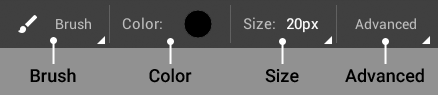
![]() Plus and
Plus and ![]() Minus icons.
Minus icons.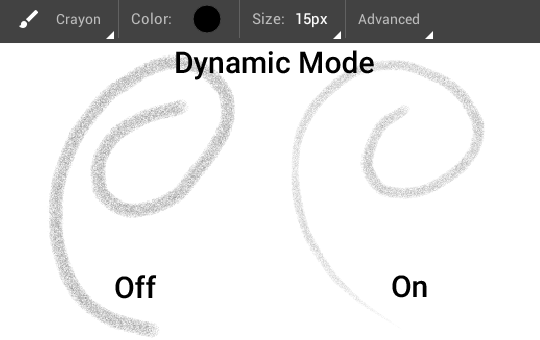
![]() Plus and
Plus and ![]() Minus icons.:
Minus icons.: