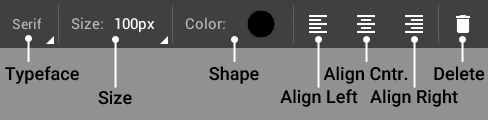Text
PhotoSuite allows you to bring a personal touch to your projects with text. Using the  Text tool, you can either drag a text box to determine the size of your text layer, or simply tap and start typing.
Text tool, you can either drag a text box to determine the size of your text layer, or simply tap and start typing.
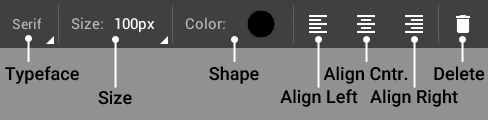
There are a wide range of options available for typing:
- You can choose between different font typefaces:
- Serif produces a typeface with accented edges on the characters.
- Sans serif is a typeface without accented edges on the characters.
- Monospace typefaces are such that each character takes up an equal amount of horizontal space in your project.
- Size lets you adjust the pixel size of the font, from 1px to 400px. You can increment in steps of 1px by using the
 Plus and
Plus and  Minus icons.
Minus icons.
- Color allows you to choose a brush color from a wide range of presets in the Swatches tab, with an opacity slider that lets you adjust transparency. You can select a custom color using the color wheel in the Advanced tab, where you'll also be able to select another color used in your project with the
 Eyedropper tool. You can also
Eyedropper tool. You can also  Save colors for later access from My Swatches.
Save colors for later access from My Swatches.
- Text alignment toggles let you choose how text lines up in text boxes or where anchor points appear when using freeform typing:
 Left,
Left,  Center, or
Center, or  Right.
Right.
- You can also quickly delete a selected text layer by tapping on the
 Trash icon (Note that you will not be able to delete a text layer if it's the only layer in your project).
Trash icon (Note that you will not be able to delete a text layer if it's the only layer in your project).
![]() Text tool, you can either drag a text box to determine the size of your text layer, or simply tap and start typing.
Text tool, you can either drag a text box to determine the size of your text layer, or simply tap and start typing.