PhotoSuite's ![]() Transform tool is the easiest way to manipulate your projects' layers and masks. Used in close conjunction with the
Transform tool is the easiest way to manipulate your projects' layers and masks. Used in close conjunction with the ![]() Layers tool, you can transform elements easily - even after you've created them.
Layers tool, you can transform elements easily - even after you've created them.
You can select layers to transform simply by tapping the relevant layer on the screen. Layers that are hard to select or lie underneath other layers can be selected from the Layers tool.
Once you've selected a layer to manipulate, you can resize selections in any direction through the corresponding anchors on the sides or corners, or rotate selections through the protruding rotate anchor.
The full list of transform controls are:
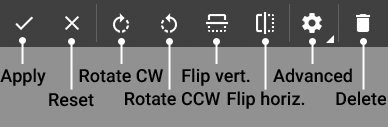
|
|
Apply the current transformation. |
|
|
Reset the current transformation and revert the layer to its original state. |
|
|
Rotate clockwise by 90°. |
|
|
Rotate counter-clockwise by 90°. |
|
|
Flip vertically. |
|
|
Flip horizontally. |
For more transfomation options, the ![]() Advanced menu lets you uncheck the Lock aspect ratio checkbox to stretch and compress a selection while you're resizing. The Free transform checkbox gives you even more freedom to manipulate a selections' anchor points in relation to one another. Here is where you can also select whether to manipulate layers, layer masks, or both layers and masks.
Advanced menu lets you uncheck the Lock aspect ratio checkbox to stretch and compress a selection while you're resizing. The Free transform checkbox gives you even more freedom to manipulate a selections' anchor points in relation to one another. Here is where you can also select whether to manipulate layers, layer masks, or both layers and masks.
You can also quickly delete a selected layer by tapping on the ![]() Trash icon (Note that you will not be able to delete a layer if it's the only layer in your project).
Trash icon (Note that you will not be able to delete a layer if it's the only layer in your project).